How to use Shopify 2.0 customer metafields
With the release of Online Store 2.0 on Shopify, managing metafields just got a whole lot easier.
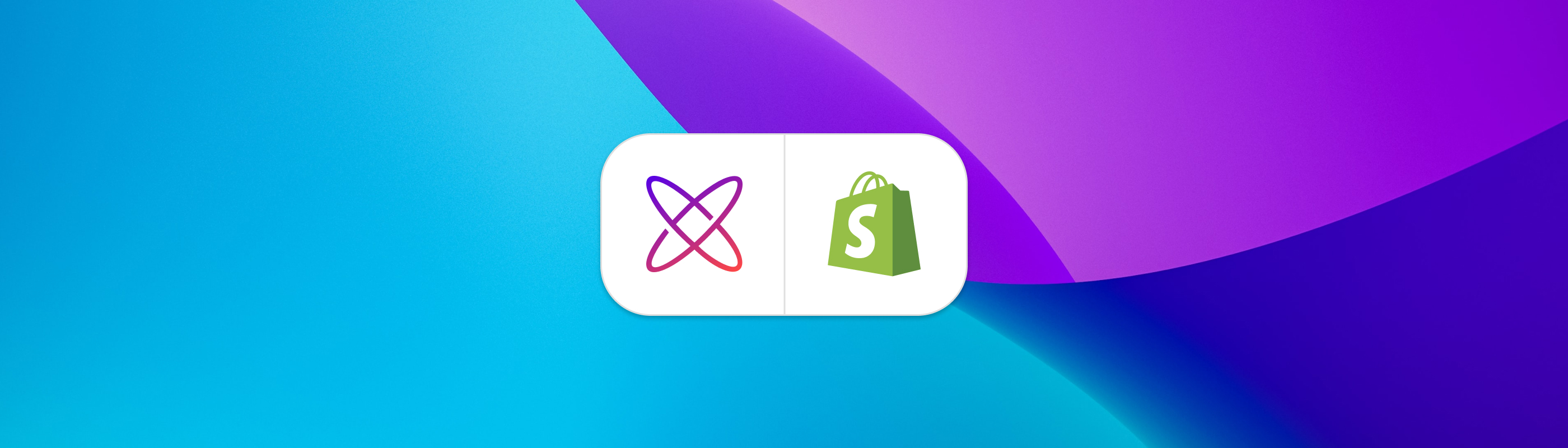
About Shopify 2.0 Metafields
Shopify recently released Online Store 2.0 which brought a wealth of amazing new features, layouts, and themes to an already great platform.
One feature, in particular, is a metafields editor native to the Shopify store settings. Now, you may ask yourself…
- What are Shopify metafields?
- Why are 2.0 metafields important for merchants?
- How to see Metafields in Shopify?
What are Shopify metafields?
Shopify metafields are custom fields about various parts of your online store including products, orders, or customers.
It may be helpful to think of metafields as custom properties, supplemental to the standard properties given by Shopify.
Take a customer for example. Shopify provides some standard fields like name, email, and default address.
But what if you want to store custom data about your customer such as their birthday or their pet’s name? You would need to store this data in customer metafields.
Why are 2.0 metafields important for merchants?
Previously, metafields were only editable using a third-party app. With the release of 2.0 metafields, you can now manage custom data via metafields in your store settings.
This includes metafields for products, orders, pages, and more. But for the purpose of this article, we will focus on customer metafields.
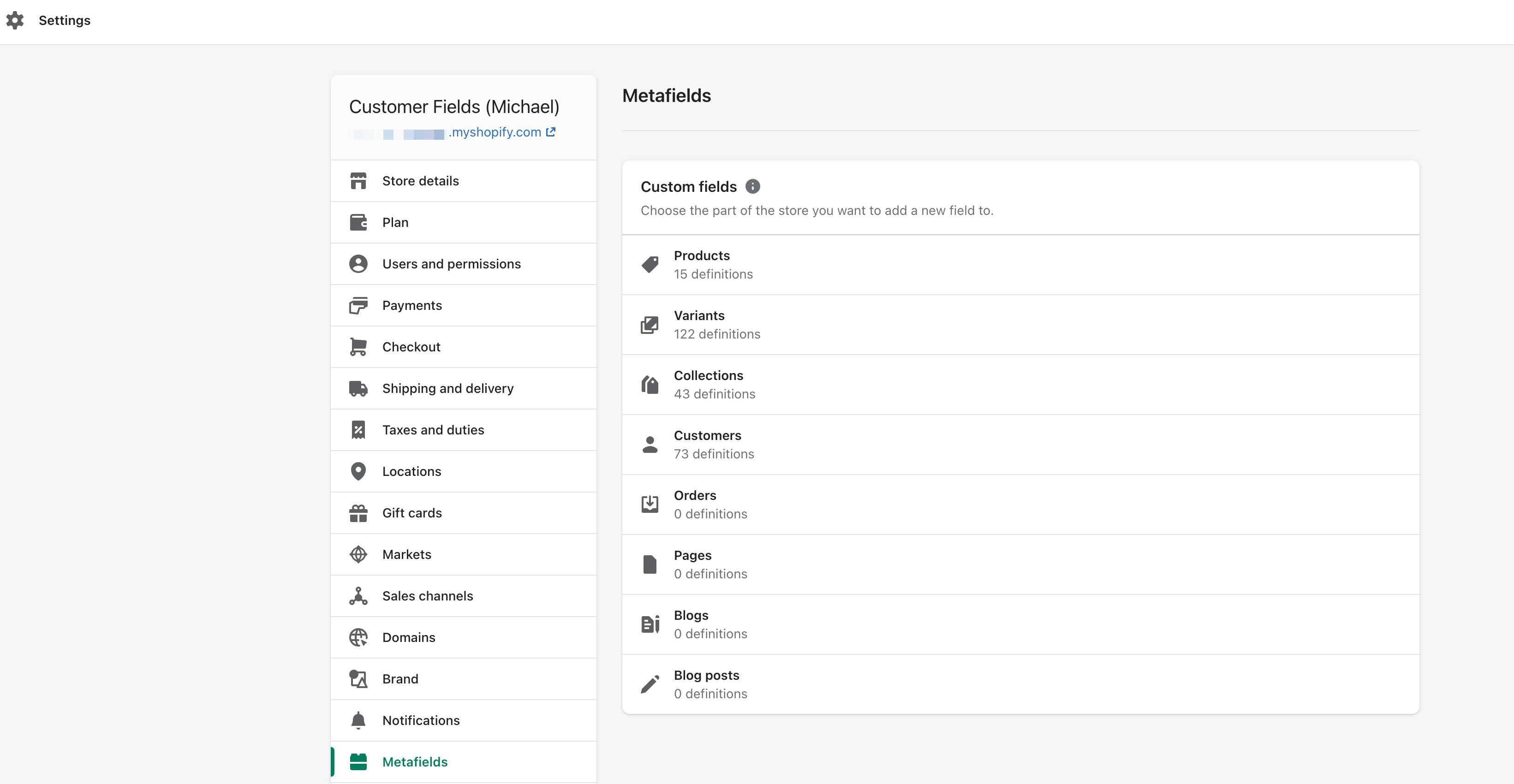
Customer metafields
Customer metafields allow you to manage custom data about your customers.
Perhaps you want to see custom data on the customers page, or make it easier for your customer service team to edit unique customer attributes. Customer metafields make this possible.
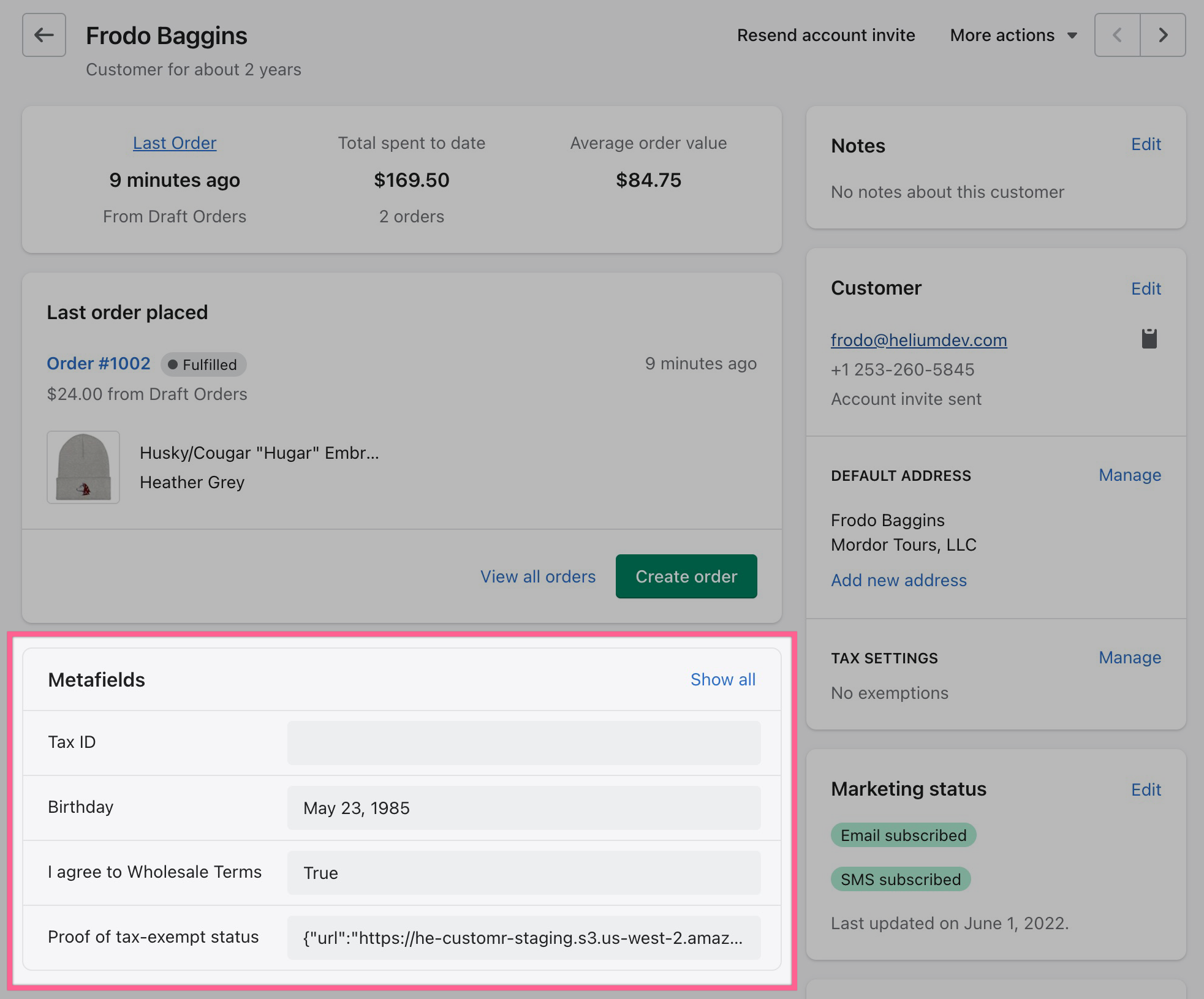
But how do you collect this data from customers in the first place?
Add new fields to registration
Collecting unique customer data has historically been very difficult on Shopify.
The Customer Fields app by Helium allows Shopify merchants to capture custom data on registration forms (and other custom forms) in their stores.
For example, ask for your customer’s birthday or their dog’s name when they sign up for an account.
If you use the Customer Fields app, this custom data is stored in Shopify as… you guessed it, customer metafields. Learn more about how Customer Fields uses metafield definitions in Shopify.
How to see Metafields in Shopify?
Remember that “metafields” is just a fancy word Shopify uses in reference to custom fields about anything in your store. As stated previously, these custom properties could be related to a product, order, customer, blog post, etc.
To see metafields in Shopify, follow these two steps:
1. Add metafield definitions
To see metafields within Shopify, you’ll first need to add metafield definitions on the Metafields page of your Shopify admin.
You can use the Customer Fields app to automatically create customer metafield definitions for all custom fields. Check it out on the Shopify App Store
2. Pin metafield definitions
After you “define” a metafield, you can “pin” that metafield so that you can actually see the custom data.
Here’s how pinned customer metafields will show up in your shop’s Customers page:
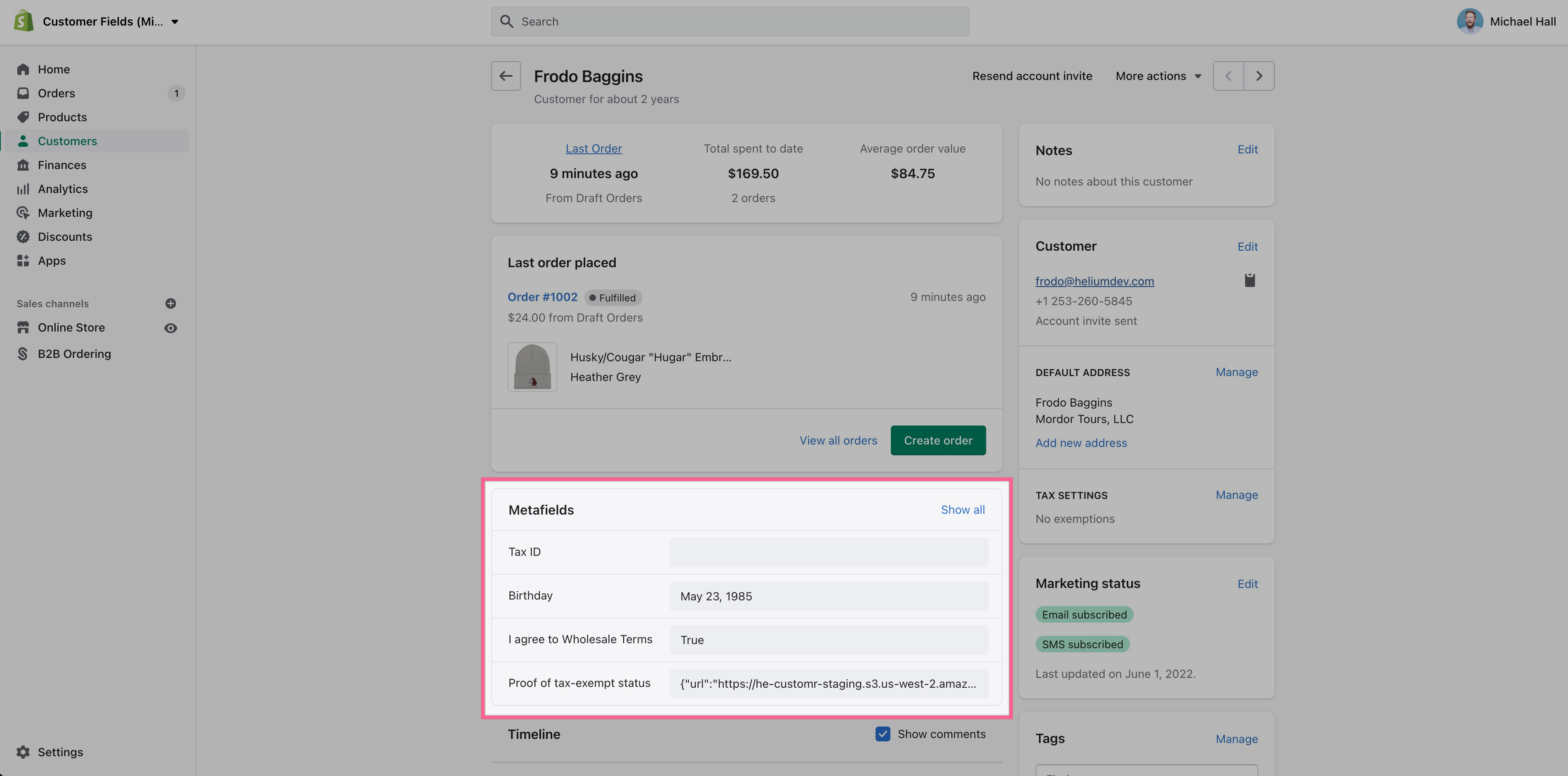
You can learn more about pinning metafields definitions on Shopify’s website.
Display metafields on your online store
Merchants who are savvy with Liquid can output this custom data via Liquid.
There are also no-code solutions like CustomerHub which allow you to display customer metafields on the customer account page.
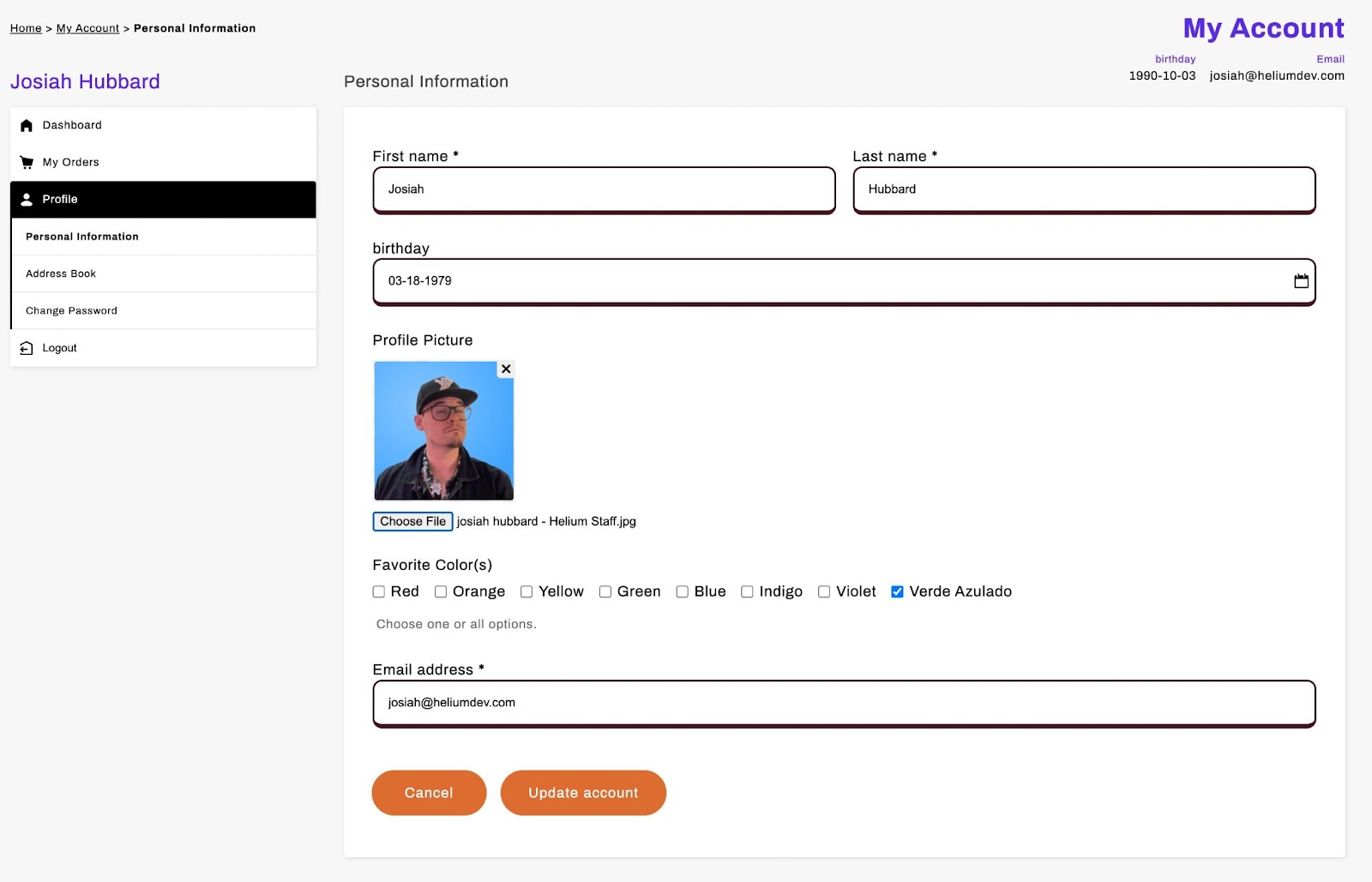
How to edit Customer Metafields in Shopify?
If you followed the steps above to Pin customer metafields, you can now manage your customer metafields directly from the Customers page in the Shopify admin area.
Now you and your team can see (and edit) important details about your customers without jumping through hoops.
To learn more about managing metafields for other parts of your online store, check out Shopify’s Metafields manual.
Shopify apps you can depend on
Helium has been building Shopify Apps since 2015. Over 19,000 merchants trust our intuitive apps and knowledgeable US-based support team.
Explore our apps on the Shopify App Store