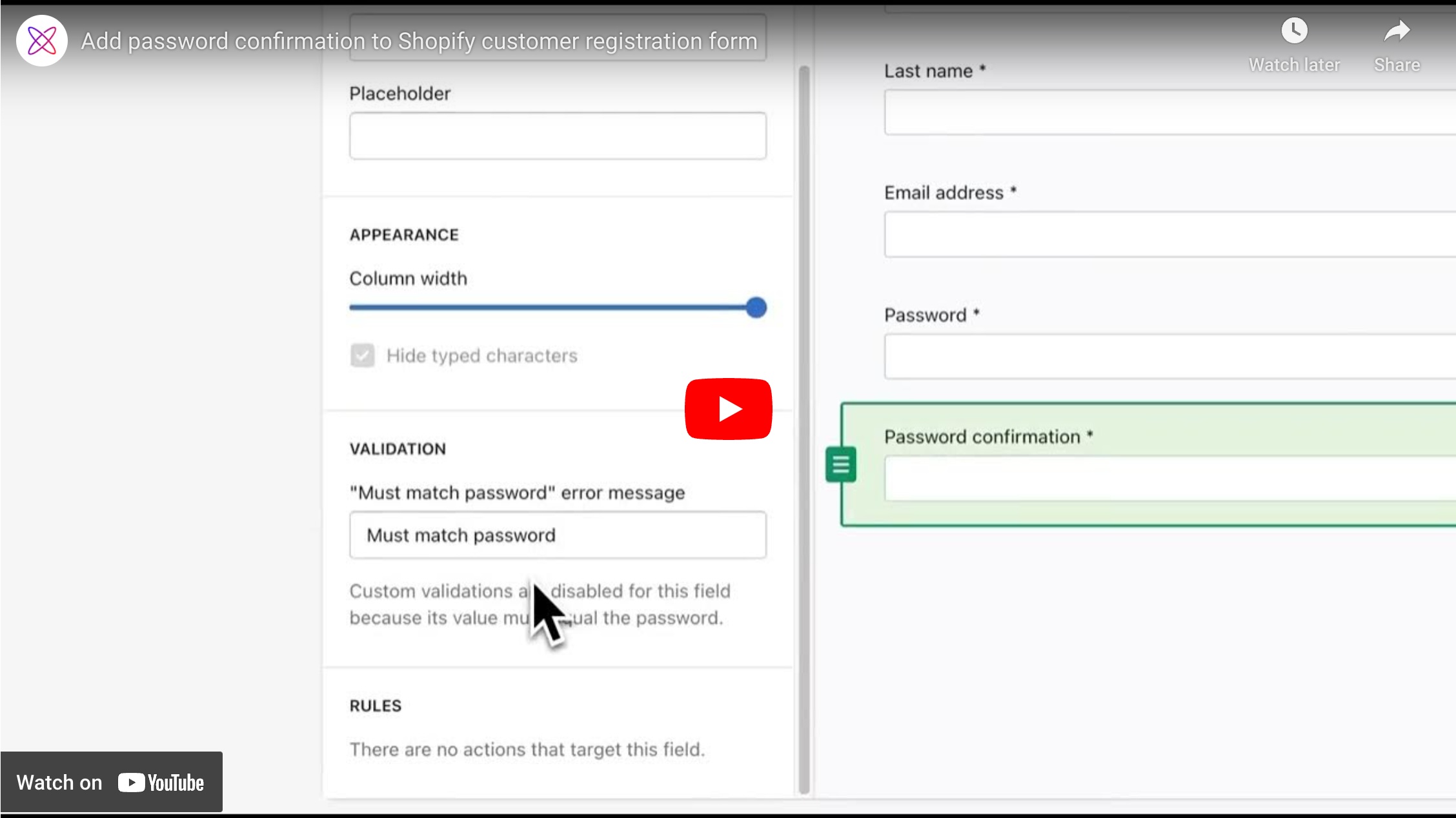How to Create a Confirm Password Field for Your Shopify Store
Learn from our mistakes and take the easy way out. Get a password confirmation field on your Shopify customer registration page today.
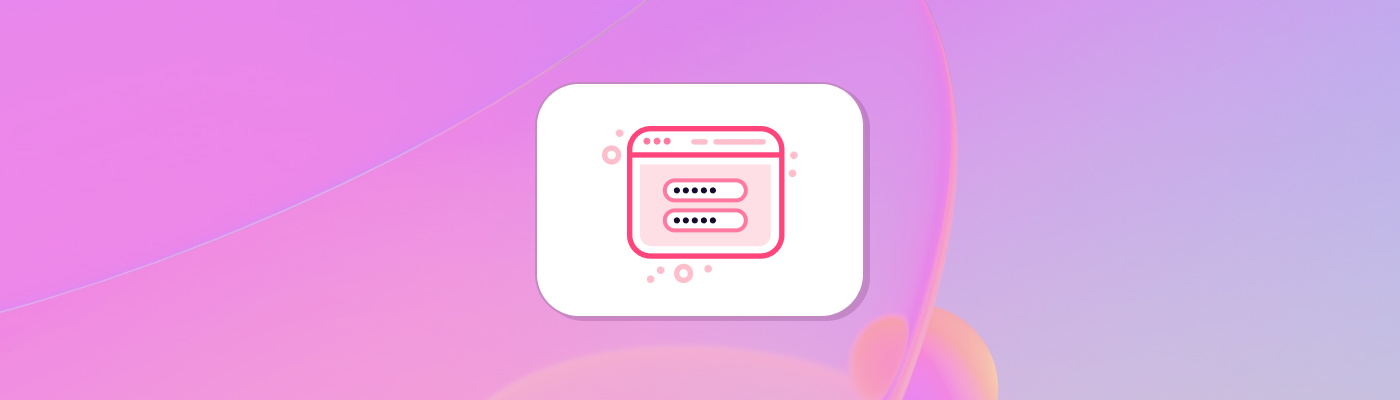
Creating a seamless and secure account creation process for your customers is essential for any online store. One common feature that enhances security is the “confirm password” field, ensuring customers correctly enter their passwords.
We’ve done the trial and error so you don’t have to, and we’ll walk you through our recommended solution below.
Why Add a Confirm Password Field?
A confirm password field is an additional input on your registration form that requires users to enter their password twice. This helps prevent mistakes and ensures that users remember their passwords correctly, reducing the chances of failed logins and enhancing overall account security.
Problems with coded solutions
Many have tried to collaborate on a solution to this problem, as you can see by this post on the Shopify Community forum.
But perhaps you have discovered, like those on the forum, that the problem is not adding the password confirmation field itself, but rather how to prevent account creation if the password fields do not match.
Many have reported that either a) the form submits even if passwords do not match or b) users get caught in an endless loop.
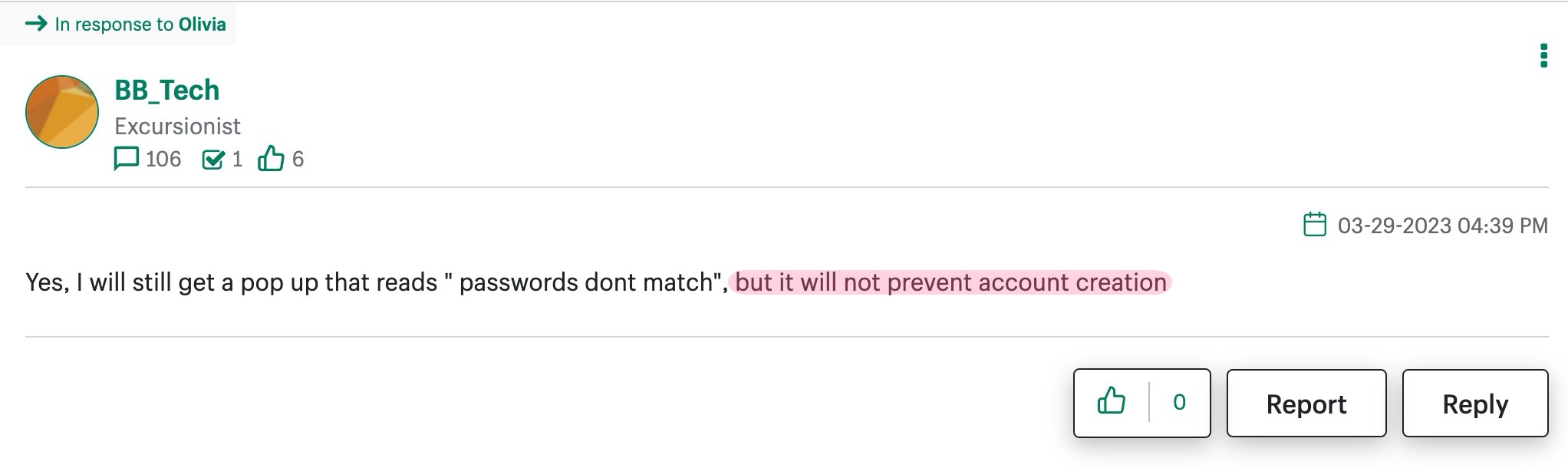
A simple and affordable solution
For the simplest no-code solution, we recommend the Customer Fields app.
You can use the app’s Lite plan to create a password confirmation field on your registration form. At the time of publishing, the Lite plan costs just $12/mo which seems like a reasonable solution considering hiring a Shopify Expert to solve this problem would cost hundreds of dollars.
Other features on Customer Fields’ Lite plan include:
- Require email verification
- Allow customers to edit their own name, email, etc.
- Email notifications for staff for new or edited customers
Steps to Use Customer Fields App for Password Confirmation
1. Install the Customer Fields App
First, head to the Shopify App Store and install the Customer Fields app. You can try the app with a 14-day free trial
2. Create a Custom Registration Form
Once installed, open the Customer Fields app and navigate to the “Forms” section. Here, you can create a new registration form or edit an existing one to include the confirm password field.
3. Add the Password Confirmation Field
In the form builder, add a new field for “Password Confirmation.” This field comes with built-in validation to ensure the passwords match.
Buy vs Build
Maybe you’re still considering the age old “buy versus build” argument.
Granted, many projects are better suited for a custom-coded solution than using a third-party app. But for us, the issue of a password confirmation field fits neatly into the “buy” category.
Whether you choose to buy or build, there will be a cost involved, both known and hidden. When you opt to go with a vendor, those expenses should be clearly defined. Costs of implementing, customizing and providing ongoing support for your compliance system should be clearly identified in a services agreement with the provider.
Exerpt from comply.com
At $12 per month, your break-even of hiring a Shopify Expert is likely sitting around 12 months, and that doesn’t include maintenance for when it inevitably breaks.
Customer Fields has been listed on the Shopify App Store since 2015 with a positive track record of 5-star reviews. You can rest assured that the form will be dependable and maintained by professional Shopify developers with nearly 10 years of experience.
So do your future self a favor and use the ready-made solution this time. You can thank us later.
Don't waste any more of your time
Set a timer for 5 minutes. If you're half as computer savvy as my 9 year old nephew, you can have a password confirmation LIVE on your Shopify site before the timer goes off.
Get started with Customer Fields