How to add a birthday field for customers in Shopify
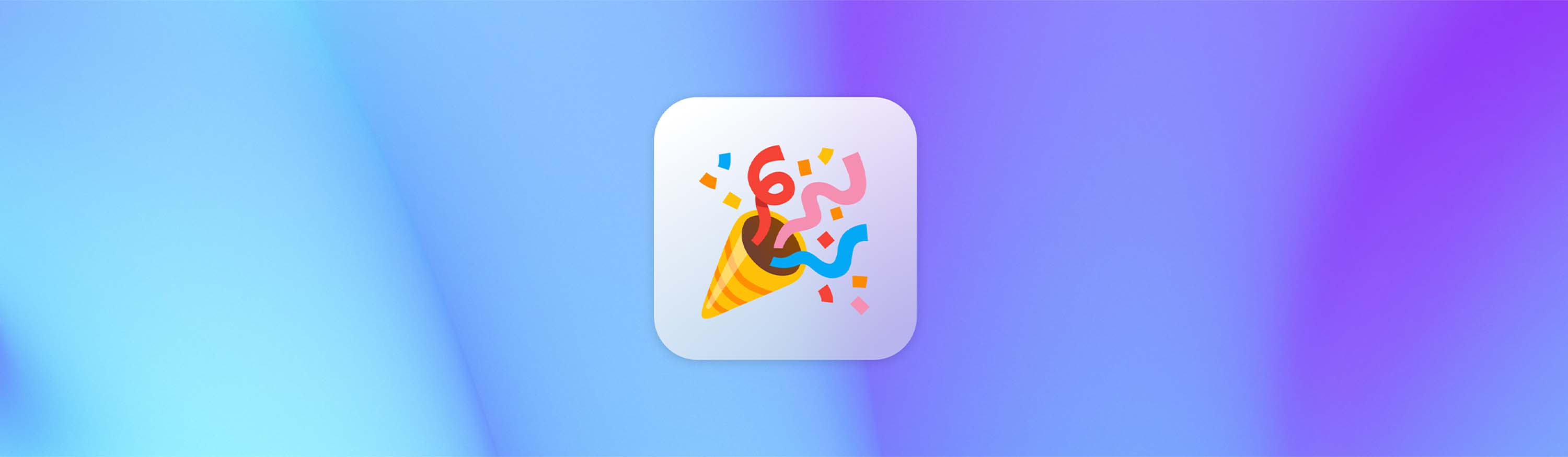
You want to start a birthday marketing campaign because it’s a low-cost and effective way to increase sales year-round, but Shopify doesn’t make it easy to add new fields to your registration form.
However, it may be easier than you think to collect your customers’ birthdays and start a birthday marketing campaign.
The problem
It’s difficult to optimize your registration form on Shopify.
Shopify.dev offers this guide to help developers collect additional customer information, but this presents two major problems:
1. You need a developer to implement code changes
2. The data is saved to the customer note fields. According to Shopify’s guide:
“You can’t create new fields in the Shopify admin to host information, so any additional information is saved as a customer note”
This method is both expensive and fruitless. Saving data in the customer note makes it completely unusable for marketing and most other purposes, because you can’t automate anything.
There is a better way
What if there was a way to collect your customer’s date of birth (DOB) that checked all the right boxes?
- No-code (no need to hire a developer!)
- Integrated with Shopify metafields (display in Shopify admin or on your storefront)
- Usable with other third-party apps (Happy Birthday Discounts, Klaviyo, Omnisend, etc.)
How much would you pay for a solution that could help you automate a birthday campaign? This could easily become your most profitable marketing campaign, driving repeat customer purchases throughout the year.
Helium’s Customer Fields app for Shopify lets you simply drag-and-drop a birthday field onto your form and start using it to drive sales. It integrates with Shopify metafields so you can use it in email templates, display it on the customer account page, or show it within your Shopify Admin page.
Here’s how to get started:
There are two main ways to collect your customer’s birthday during registration
1) Use a Date field
This is a full date field with month, day, and year which is helpful if you need to verify the age of your customer. (You can, of course, choose your formatting options such as MM/DD/YYYY)
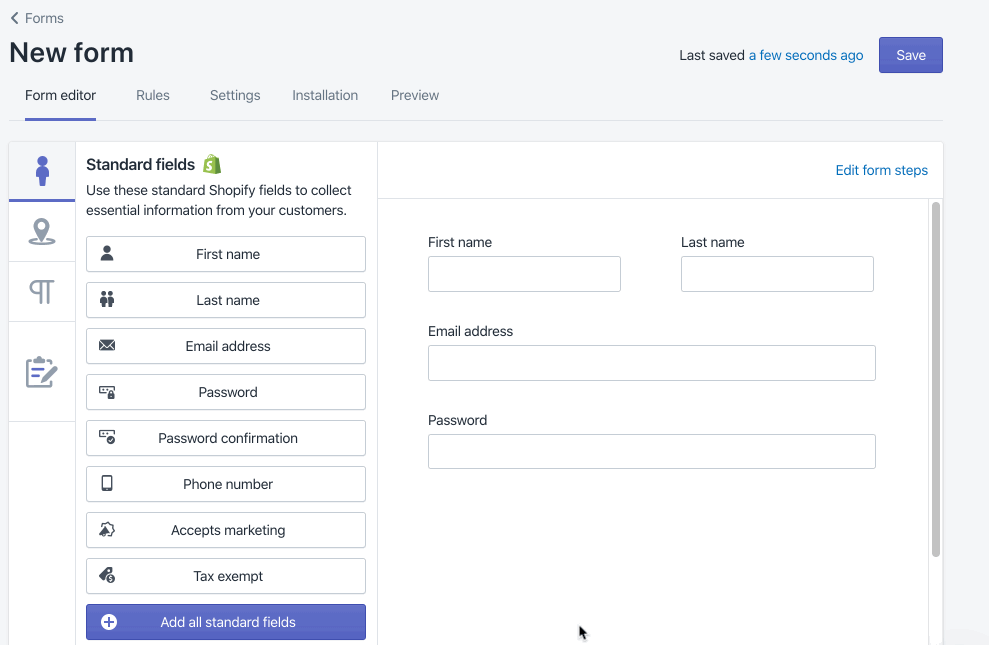
2) Use Dropdown fields
If you just need to know when your customer celebrates their birthday and let them keep their age private, you can use dropdown fields to ask for birthday month and day only. Note: this method may not work with marketing platforms as the data is saved as a text string rather than a true date.
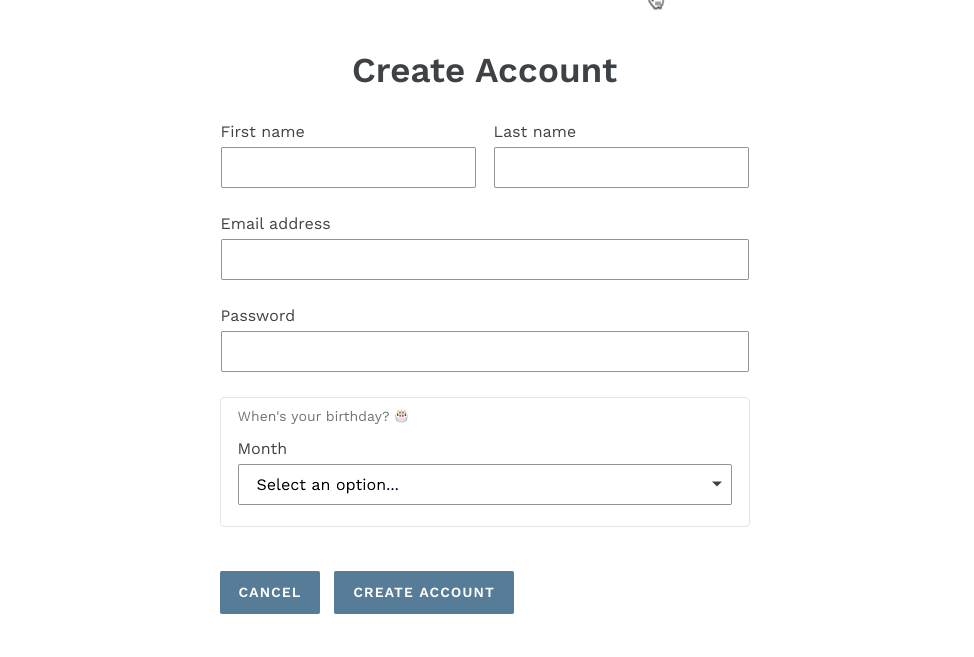
After you’ve created your birthday field, you can configure it to your preference. Here are some helpful tools available:
- To display a specific range of years, input the desired “years back” and “years forward.” (100 years back and 0 years forward is common for birthdays)
- Create validation rules to display errors to customers who don’t meet your requirements, like if your customers must be at least 18 years old
Ready to collect your customer’s birthday?
Start your free trial via the Shopify app store and ping our amazing support team if you need any help!
Start a Happy Birthday program today 🥳
A birthday email ticks all the marketing boxes: right place, right time, and the right message. Add in a ~90% open rate, and you have a recipe that will generate repeat purchases all year round.
Check out the Happy Birthday app by Union WorksAre you a developer?
Learn how to trigger behavior during a customer’s birthday month.